My recently created company website Keluro has two blogs: one in french and one in english. The main blog pages are a preview list of the existing posts. I gave the possibility to the writer to put a thumbnail image in the preview. It’s a simply tag where a css class is responsible for the resizing and to display the image in a 194px X 194px box while keeping the original aspect ratio. Most of the time this preview is a reduction of an image that is displayed in the blog post. Everything was fine until I found out that the these blog pages did not received a good mark while inspecting them with PageSpeedInsights . It basically says that the thumbnails were not optimized enough… For SEO reasons I want these blog pages to load quickly so I needed to resize these images once for all even if it has to duplicate the image.
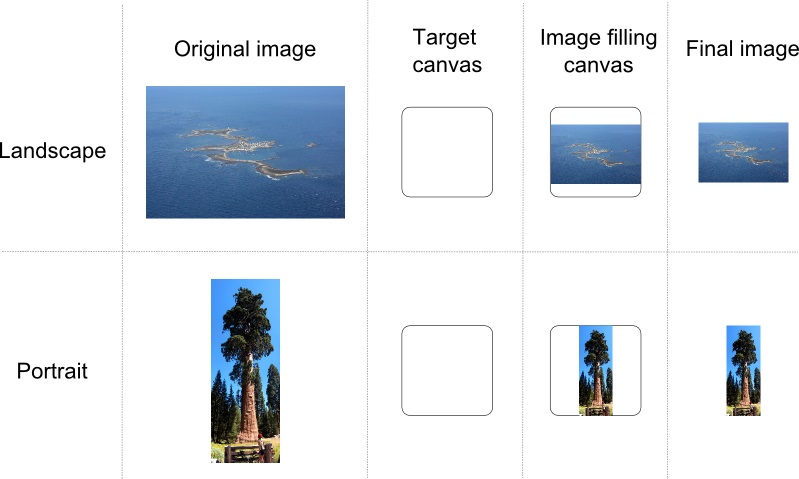
I think that most of us already had to do such kind of image resizing task. You can use many available software to do that: Paint, Office Picture Manager, Gimp, Inkscape etc. However, when it comes to manipulate many pictures, it could be really useful to use a script. Let me share with you this Powershell script that you can use to resize your .jpg pictures. Note that there is also a quality parameter (from 1 to 100) that you can use if you need to compress more the image.
Now suppose that you have saved and named the script above “MakePreviewImages.ps1”. You may use it in a loop statement such as the following one where we assume that MakePreviewImages.ps1 is located under the current directory and the images are in a subfolder called “images”.

Comments