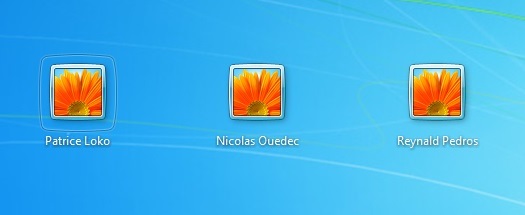
In this post I will explain the technical details of the Wix sample installer for local machine install of Excel-DNA addins. Wix is a popular free toolset to create .msi installer. I used the ActiveSetup feature to address a “per user” install problem and this is the part I will cover in this post. Therefore, it maybe useful for both who do not know ActiveSetup at all and for people looking out to write their own Wix installer leveraging the ActiveSetup. Even, if I think ActiveSetup should be used only if there is no alternative this barely known feature may save your life so it is good to be aware of its existence. We will use the terminology of the Windows Registry that you can check on the Wikipedia page.
First let us present the problem and why we needed this ActiveSetup feature. Automation addins and by consequent Excel-DNA ones are registered by setting a value OPEN in the current user registry hive (HKCU). This OPEN value contains the path to the packaged Excel addin which a file with .xll extension. If there are two addins to register then the values should be named OPEN, OPEN2, OPEN3… see this StackOverflow discussion or this MS documentation. This is a per user registration, if you create a new user, then he will not have the addin starting with Excel. There is a WixSample available on the Excel-DNA github. This is fine as long as you need only a per user install, however, for enterprise deployment you need most of the time a local machine install. Here starts the troubles: the OPEN value mentioned above cannot be set as a HKLM (machine) subkey only in the current user hive (HKCU). Therefore we have to find a way to setup this OPEN value for all users and this is where the the ActiveSetup comes into play. We have also tried to set the addin in the XLSTART machine directory but this has also drawbacks see this discussion
So what is this ActiveSetup feature? ActiveSetup is a simple yet powerful mechanism built-in in Windows that allows you to execute a custom action at logon for new user. How does it work? Actually this is quite simple. You have to create a subkey in the HKLM hive Software/Microsoft/ActiveSetup/Installed Components. Typically this subkey is a GUID that contains a StubPath REG_EXPAND_SZ value whose data points to the executable of your choice. This value is mirrored in the HKCU registry. Precisely, at logon windows checks if you have this ActiveSetup key in the current user HKCU hive, and if not, the executable of the StubPath is invoked. If the key is present in the HKCU registry then nothing happens. The nice thing is that localization, version and uninstall are handled. Let us detail the uninstall mechanism. Actually, if you need to remove your feature, then you can set the IsInstalled feature to 0 and change the StubPath so that the command there executes a cleaning task of your choice. At logon if the HKCU subkey of active setup was registered previously then the command in the StubPath will be executed. The versioning allows you to reexecute the ActiveSetup command even if the ActiveSetup has already been executed by the user i.e. if the HKLM ActiveSetup key is already mirrored in the HKCU hive. ActiveSetup is poorly (read not) documented but you may find information on the web for example in this good article.
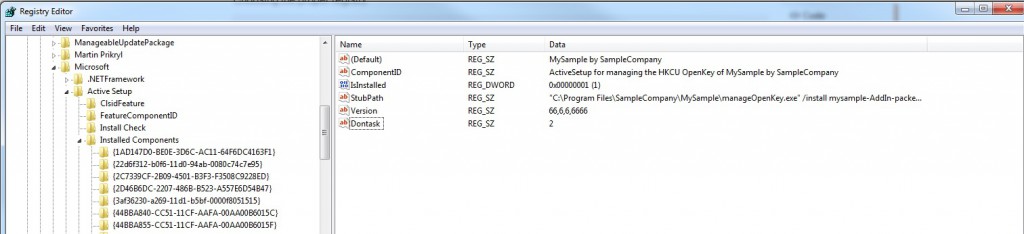
Ok now, how we will use this for our Wix Install? In addition to the common HKLM registration, our sample builds a .NET40 executable binary called managedOpenKey.exe. This .exe, when invoked with /install parameter, looks at the HKCU hive and creates the OPEN subkey mentioned in the second paragraph, so that the addin will be opened when starting Excel. When the .exe is invoked with /uninstall it will remove the OPEN value, if present, in the HKCU. This is simple: at install/ repair/upgrade our Wix creates the ActiveSetup HKLM key with a StubPath of the form “manageOpenKey.exe /install “. For uninstall, we set the IsInstalled value to zero and change the StubPath to “manageOpenKey.exe /uninstall”. To do so we use some custom actions written in .NET40 of the Wix installer, they must be invoked without impersonation so that we are allowed to write in HKLM.
We wished to allow the usage of the addin without a reboot. Therefore, at install/repair/upgrade the msi quietly invokes the same manageOpenKey.exe so that, for the current user performing the install we do not need the reboot and wait for the active setup to create the HKCU OPEN value. But there is a trick…. We must force the mirroring of the ActiveSetup key in the HKCU registry. Indeed, take the following example: user 1 installs the addin; the OPEN key is registered because we have invoked the .exe directly in the .msi. Now user1 logs off and user2 logs on, ActiveSetup is triggered for him and the addin is registered and everyone is happy. But now user2 decides to uninstall the addins and does so. The user1 when he logs back and opens Excel will have an error message saying that the addin is not found. What happened? The HKCU key for ActiveSetup was not mirrored in the user1 HKCU therefore ActiveSetup does not consider that the feature was installed for him then it does not trigger the StubPath command for cleaning environment when the IsInstalled has been set to false. Tricky, isn’t it? These manual creation of HKCU key are made by C# custom actions that should be impersonated because you want to write your key in the HKCU of the user who made the install not the LocalAdministrator that runs the custom action not impersonated such as those mentioned in previous paragraph.
There is also a trick regarding the OS bitness. If you do not take care and write the ActiveSetup in the HKLM hive within a 32bit process on a 64bit OS then your active setup will be written under /Wow6432 path. However, when performing the HKCU mirroring mentioned above the .NET API will write in HKCU/Software/Microsoft/Active Setup because it is not supposed to have a Wow6432 key in HKCU. However, there is Wow6432 HKCU key used only by ActiveSetup and you should be cautious. Indeed, the ActiveSetup in /Wow6432 and the one directly under HKLM/Software/Microsoft do not interact. Therefore, in our Wix CustomActions we have to check OS bitness and write the HKLM part in the proper slot with the following code snippet.
To conclude, I would like to thank my colleague Sébastien Cadorel who helped me a lot to write down this install sample. If you encounter any troubles with this install sample feel free to submit a bug or to pull request on the github.

Comments